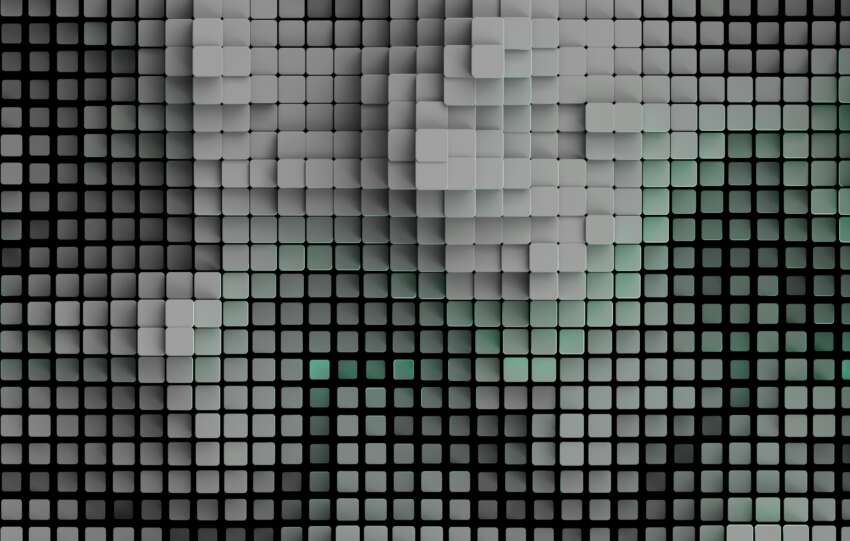Push notifications have evolved from a simple alert mechanism into a powerful direct communication channel, enabling businesses to re-engage users, drive traffic, announce promotions, and ultimately boost conversions. For years, however, the perceived complexity of implementing them, especially the technical hurdles associated with coding and server configuration, often relegated push strategies to companies with dedicated development resources. The good news? The landscape has dramatically shifted. Today, thanks to a plethora of sophisticated yet user-friendly platforms, launching and managing impactful push notification campaigns is well within reach, even if you don’t have a developer on speed dial. This guide will walk you through the entire process, focusing on the practical steps and tools needed for a successful **push notifications setup** without requiring deep technical expertise.
Understanding the potential of push notifications is the first step. They offer a unique way to reach users directly on their devices (desktops, mobiles, tablets) even when they aren’t actively Browse your website or using your app. Unlike email, which can get lost in cluttered inboxes, push notifications appear prominently, demanding attention. This immediacy translates into significantly higher visibility and often, higher engagement rates compared to other channels. They are instrumental in building customer loyalty, reducing churn, recovering abandoned carts, and delivering timely, relevant information that enhances the user experience.
What Exactly Are Push Notifications? (A Quick Refresher)
Before diving into the setup, let’s quickly clarify the two main types relevant to most businesses:
- Web Push Notifications: These are messages sent via web browsers (Chrome, Firefox, Safari, Edge, etc.) to users who have opted-in on your website. They can be delivered to a user’s desktop or mobile device, even when the user isn’t currently visiting your site. The key requirement is that the browser application is running (often in the background).
- Mobile App Push Notifications: These are messages sent from a mobile application to users who have installed the app and agreed to receive notifications. They appear on the device’s lock screen, notification center, or as banners, depending on user settings.
Crucially, both types operate on an explicit opt-in basis. Users must grant permission before you can send them any notifications. This permission-based nature makes push notifications a highly targeted and generally well-received channel when used responsibly.
The “No Dev Team” Advantage: Why Bother?
Leveraging no-code or low-code solutions for your **push notifications setup** offers several compelling benefits, particularly for small to medium-sized businesses, startups, or marketing teams operating with limited technical resources:
- Significant Cost Savings: Hiring developers or allocating existing developer time for setup, configuration, and ongoing maintenance can be expensive. No-code platforms replace this need with often affordable subscription models.
- Speed to Market: What could take weeks or months of development can often be achieved in hours or even minutes using a dedicated push notification service. You can start engaging users almost immediately.
- Marketer Empowerment: These platforms put the power directly into the hands of the marketing team. Marketers can design, segment, schedule, send, and analyze campaigns without needing to submit tickets or wait for technical implementation.
- Agility and Experimentation: The ease of use encourages experimentation. You can quickly test different messages, segments, timings, and formats (like rich push notifications with images and buttons) to see what resonates best with your audience.
- Simplified Maintenance: The platform provider handles the underlying infrastructure, browser compatibility updates, and server management, freeing you from complex technical upkeep.
Choosing Your Weapon: Selecting the Right No-Code/Low-Code Platform
The market is flooded with push notification platforms, each vying for your attention. Making the right choice is critical for a smooth setup and effective campaigns. Here’s what to look for:
Key Evaluation Criteria
- Ease of Use & Setup: Since the goal is to avoid developer dependency, how intuitive is the platform’s interface? Is the **push notifications setup** process straightforward, with clear documentation and guides? Look for platforms with dedicated plugins (WordPress, Shopify, etc.) or simple script-copying mechanisms.
- Feature Set:
- Segmentation: Can you target users based on behavior (pages visited, items purchased), location, device type, subscription date, custom tags, etc.? Granular segmentation is key to relevance.
- Automation: Can you set up triggered campaigns (e.g., abandoned cart reminders, welcome series, inactivity prompts)?
- Personalization: Does it support merge tags or attributes to personalize messages (e.g., using the subscriber’s name)?
- A/B Testing: Can you test different versions of your notifications (copy, images, timing, CTAs) to optimize performance?
- Rich Push Features: Support for images, emojis, action buttons (CTAs), and potentially interactive elements.
- Analytics & Reporting: Comprehensive dashboards showing opt-in rates, delivery rates, click-through rates (CTR), and potentially conversion tracking.
- Platform Support: Does it support web push for all major browsers? If you need mobile app push, does it offer SDKs (Software Development Kits) for iOS and Android, and how easy are they to integrate (even if requiring minimal initial help)? Does it integrate easily with your specific website platform (WordPress, Shopify, Magento, Wix, etc.)?
- Pricing Model: Most platforms offer tiered pricing based on the number of subscribers or notifications sent. Evaluate free tiers, startup plans, and enterprise options. Ensure the pricing scales reasonably as you grow. Beware of hidden costs.
- Integration Capabilities: Can it integrate with other marketing tools you use (CRM, analytics platforms like Google Analytics, email marketing services)?
- Customer Support & Documentation: How responsive and helpful is their support? Is the documentation comprehensive and easy to understand for non-developers?
Popular Platform Examples (No-Code Focus)
While this isn’t an exhaustive list, here are some well-regarded platforms known for their ease of **push notifications setup** for non-technical users (especially for web push):
- OneSignal: A very popular choice offering a generous free tier. Known for its ease of setup, particularly with its WordPress plugin and simple code snippet integration. Supports web push, mobile push (iOS/Android SDKs), and in-app messaging. Offers robust segmentation, automation, and A/B testing features.
- PushEngage: Specifically focused on web push notifications. Highly regarded for its powerful segmentation, automation (drip campaigns, triggers), personalization, and A/B testing capabilities. Offers easy integration via WordPress plugin, Shopify app, or code snippet. Known for good customer support.
- PushAlert: Another strong contender in the web push space, offering features like audience targeting, A/B testing, automation triggers (including abandoned cart), and localization. Provides integrations for various platforms including WordPress, Shopify, and Magento.
- VWO Engage (formerly PushCrew): Part of the VWO optimization suite, it focuses on web push and offers segmentation, triggered campaigns, and A/B testing. Easy setup via code snippet or platform integrations.
- CleverTap / Braze / MoEngage: These are more comprehensive customer engagement platforms that include push notifications (web and mobile) as part of a broader suite (email, SMS, in-app messages). They offer extremely powerful segmentation and automation based on deep user analytics but might be overkill (and more complex/expensive) if you *only* need push notifications. Their setup might lean more towards low-code, especially for advanced mobile app integrations.
Recommendation: For absolute beginners prioritizing ease of web **push notifications setup**, OneSignal and PushEngage are excellent starting points due to their user-friendly interfaces, strong documentation, and dedicated CMS plugins.
Step-by-Step Guide: Setting Up Web Push Notifications (No-Code)
Let’s walk through the typical process using a platform like OneSignal or PushEngage as an example. The exact steps might vary slightly between platforms, but the core concepts remain the same.
Step 1: Choose Your Platform and Create an Account
Based on the criteria above, select the platform that best fits your needs and budget. Sign up for an account. Most platforms offer a free trial or a free tier, allowing you to test the waters before committing.
Step 2: Add Your Website and Configure Basic Settings
During the onboarding process, you’ll be prompted to add your website (your “App” or “Project” in the platform’s terminology). You’ll typically need to provide:
- Your website name.
- Your website URL (make sure it’s HTTPS – this is a requirement for secure web push).
- Optionally, upload your site’s icon/logo, which will often appear in the push notifications.
You’ll then select “Web Push” as the platform you want to configure.
Step 3: Integrate the Platform with Your Website (The Crucial No-Code Step)
This is where the “no-code” magic happens. Platforms provide several ways to connect to your site:
a) Using a Dedicated Plugin (e.g., WordPress, Shopify)
This is often the easiest method if your website runs on a supported CMS:
- Install the Plugin: Go to your CMS dashboard (e.g., WordPress Plugins > Add New), search for the official plugin of your chosen push platform (e.g., “OneSignal,” “PushEngage”), install, and activate it.
- Configure the Plugin: Navigate to the plugin’s settings page within your CMS. You’ll typically need to copy and paste some keys or IDs from your push notification platform account (like an App ID and API Key) into the plugin settings. The platform’s documentation will guide you precisely where to find these keys and paste them.
- Save Changes: Once configured, save the settings in the plugin. That’s often it! The plugin handles adding the necessary code and service worker files to your site automatically.
b) Using Google Tag Manager (GTM)
If you’re already using GTM to manage scripts on your site:
- Get the Code Snippet: In your push platform’s setup guide, choose the “Website Push” or “Typical Site” integration option. It will provide you with a JavaScript code snippet.
- Create a New Tag in GTM: In your GTM container, create a new Custom HTML tag.
- Paste the Snippet: Paste the entire JavaScript code snippet provided by the push platform into the HTML field of the tag.
- Set the Trigger: Configure the tag to fire on “All Pages” (or specific pages if needed).
- Publish: Save the tag and publish your GTM container. The platform’s script will now load via GTM.
c) Direct Script Placement (Minimal Code Involvement)
Even if you don’t use a plugin or GTM, the manual method usually involves just copying and pasting:
- Get the Code Snippet: As with GTM, get the JavaScript snippet from the platform.
- Access Your Website’s Header: You need to paste this code into the “ section of your website’s HTML. Many website builders (like Wix, Squarespace) or WordPress themes have a specific section in their settings for adding “header scripts,” “custom code,” or “tracking code.” Alternatively, you can use a simple WordPress plugin like “Insert Headers and Footers.”
- Paste and Save: Paste the code snippet into the appropriate area and save the changes.
- Upload SDK Files (Sometimes Required): Some platforms also require you to download a couple of small files (like `manifest.json` and a service worker file, e.g., `OneSignalSDKWorker.js`) and upload them to the root directory of your website via FTP or your hosting file manager. This is usually a one-time action clearly explained in the platform’s setup guide. While it involves file uploading, it doesn’t require *writing* code.
Whichever method you choose, the push platform will usually have a way to verify if the integration is successful (e.g., a “Check Status” button in their dashboard).
Step 4: Configure the Opt-In Prompt
This is the small window that asks users for permission to send them notifications. Customizing it is vital for maximizing opt-in rates. Platforms typically allow you to configure:
- Prompt Type:
- Native Browser Prompt: The standard prompt shown by the browser itself (cannot be customized). Often requires a two-step process: first show a custom “soft prompt,” and only if the user clicks “Allow” on that, trigger the native prompt.
- Custom Prompts: Many platforms let you design your own “soft prompts” (slide-ins, bells, buttons, custom links) that appear before the native browser prompt. This allows you to explain the *value* of subscribing before asking for permission, often leading to higher opt-in rates.
- Timing and Triggers: When should the prompt appear? Immediately? After a time delay (e.g., 10 seconds)? After the user scrolls down a certain percentage of the page? After they visit a specific number of pages? Delaying the prompt until the user has shown some engagement is generally recommended.
- Customization: Edit the text, colors, and sometimes the appearance of custom prompts to match your brand and clearly state the benefits of subscribing (e.g., “Get notified about new articles,” “Receive exclusive discounts”).
Getting the opt-in is half the battle. Make it easy, make it clear what the user gains, and respect their choice. A well-timed, value-driven prompt vastly outperforms an immediate, generic request.
Industry Best Practice Observation
Step 5: Send Your First Notification
Once the **push notifications setup** is complete and you start collecting subscribers, you can send your first campaign directly from the platform’s dashboard:
- Navigate to “New Push” or “Create Campaign.”
- Compose Your Message:
- Title: Catchy and concise.
- Message Body: The main content. Include clear value and potentially emojis.
- URL: The landing page users will be directed to when they click the notification (use UTM parameters for tracking!).
- Icon: Usually your website logo (often configured during setup).
- Image (Optional but Recommended): A larger banner image (rich push) can significantly increase CTR.
- Action Buttons (Optional): Add custom buttons like “Shop Now,” “Read More,” or “Claim Discount.”
- Define Your Audience: For your first test, you might send to “All Subscribers” or a specific test segment you’ve created. Later, you’ll leverage segmentation options.
- Schedule or Send Immediately: Choose to send the notification right away or schedule it for a specific date and time (consider optimal timing and time zones). Many platforms offer “Optimal Time” sending based on user behavior.
- Review and Send/Schedule: Double-check everything and launch your campaign!
Congratulations! You’ve successfully completed your no-code web **push notifications setup** and sent your first message.
What About Mobile App Push Notifications? (The Low-Code Approach)
Setting up push notifications for a native mobile app (iOS/Android) is inherently a bit more complex than web push because it requires integrating a Software Development Kit (SDK) into the app’s codebase. However, platforms like OneSignal, CleverTap, Braze, etc., strive to make this *initial integration* as straightforward as possible, often requiring only minimal developer involvement, hence the term “low-code” in this context.
Here’s the typical workflow:
- Platform Configuration: Similar to web push, you’ll add your app in the push platform’s dashboard. This involves configuring settings specific to mobile platforms, primarily interfacing with Apple Push Notification service (APNs) for iOS and Firebase Cloud Messaging (FCM) for Android. You’ll need to generate specific keys and certificates from Apple Developer and Google Firebase accounts and upload them to the push platform. While this requires navigating Apple/Google interfaces, the push platform provides detailed step-by-step guides.
- SDK Integration: This is the “low-code” part. The push platform provides an SDK for iOS and Android (and often for cross-platform frameworks like React Native, Flutter, Cordova, Unity). Someone with basic app development knowledge needs to add this SDK library to the app project and initialize it with the App ID/keys from the push platform (usually just a few lines of code). Detailed instructions are always provided. This might be the only step where you briefly need someone comfortable with app development environments, but they don’t need to build the push logic itself.
- No-Code Management: Once the SDK is integrated (a one-time or infrequent task), *everything else*—composing messages, segmentation, automation, A/B testing, analytics—is done entirely through the push platform’s web dashboard, just like web push. No further coding is required for day-to-day campaign management.
Important Note for No-Code App Builders: If you built your mobile app using a no-code app builder platform (like Adalo, Bubble, Glide), check their documentation. Many popular app builders have built-in integrations or official plugins for push notification services like OneSignal, potentially making the mobile **push notifications setup** entirely code-free even for apps.
Best Practices for Push Notification Success
Simply setting up push notifications isn’t enough. To achieve meaningful results and avoid annoying your users, adhere to these best practices:
- Segment Ruthlessly: Blasting generic messages to everyone is the fastest way to high unsubscribe rates. Use the platform’s tools to segment users based on demographics, location, behavior (pages visited, products viewed, purchase history, app usage frequency), subscription date, interests, etc. Send targeted messages relevant to each segment.
- Personalize Everything Possible: Go beyond just using `[FirstName]`. Personalize based on behavior: “Still thinking about the [Product Name] you viewed?” or “Your favorite category [Category Name] has new items!”
- Nail the Timing & Frequency: Don’t bombard users. Analyze when your users are most active and tailor send times accordingly (most platforms offer time zone scheduling and send-time optimization). A/B test frequency to find the sweet spot – maybe it’s daily for news updates, weekly for summaries, or triggered for specific actions.
- Craft Compelling Copy & Use Rich Media: Be concise, clear, and action-oriented. Use emojis to add personality. Leverage rich push features like large images and interactive buttons (CTAs) to increase engagement. Ensure your message provides clear value.
- Provide Tangible Value: Why should users click? Offer exclusive discounts, early access, important alerts (stock updates, shipping notifications), personalized content recommendations, or breaking news relevant to their interests.
- A/B Test Relentlessly: Test headlines, message copy, images, emojis, CTAs, send times, frequency, and segmentation strategies. Small tweaks can lead to significant improvements in CTR and conversions.
- Use Deep Linking: Don’t just send users to your homepage. Link directly to the relevant product page, article, app screen, or offer mentioned in the notification. Reduce friction.
- Monitor Analytics & Optimize: Keep a close eye on key metrics: opt-in rate, delivery rate, CTR, conversion rate (if tracking is set up), and unsubscribe rate. Use this data to understand what’s working, what isn’t, and refine your strategy continuously.
- Make Opt-Out Easy: Respect user choice. While opt-out is managed via browser/OS settings, ensure your messaging isn’t overly aggressive, which can lead users to revoke permissions.
Relevance is the currency of attention in the digital age. Push notifications, when executed thoughtfully with segmentation and personalization, can deliver unparalleled relevance directly to the user, fostering engagement rather than annoyance.
HubSpot Marketing Blog (Conceptual)
Overcoming Common Push Notification Challenges
Even with the right tools and strategy, you might encounter bumps:
- Low Opt-In Rates:
- Solution: Optimize your opt-in prompt. Experiment with timing (don’t ask immediately), placement (try a slide-in or bell), and messaging (clearly state the value). Use a two-step prompt (soft prompt first).
- High Unsubscribe/Block Rates:
- Solution: You’re likely sending too frequently, or your messages aren’t relevant/valuable enough. Review your segmentation, personalization, frequency caps, and overall content strategy. Ensure messages deliver on the promise made during opt-in.
- Low Click-Through Rates (CTR):
- Solution: Your message isn’t compelling enough. A/B test copy, titles, images, emojis, and CTAs. Ensure the message creates urgency or curiosity. Check if your segmentation is accurate – are you reaching the right audience?
- Delivery Issues:
- Solution: Check platform status pages for outages. Ensure your website integration (scripts, service worker files) is correctly configured. For mobile, verify APNs/FCM setup. Sometimes users disable notifications at the OS level, which is beyond your control.
- Measuring ROI:
- Solution: Implement conversion tracking. Most push platforms allow you to track if users who clicked a notification completed a desired action (e.g., purchase, form submission). Use UTM parameters consistently in your notification URLs to track performance in Google Analytics or other analytics tools.
The Future is Pushing Forward
Push notification technology continues to evolve. We’re seeing trends towards:
- AI-Powered Personalization & Timing: Platforms increasingly use AI to automatically determine the best content, timing, and frequency for individual users based on their past behavior.
- Richer, More Interactive Formats: Expect more sophisticated interactive elements directly within notifications, potentially allowing users to complete simple actions without even opening the app or website.
- Cross-Channel Orchestration: Push notifications becoming even more tightly integrated into broader customer journey orchestration, working seamlessly with email, SMS, in-app messages, and other channels based on user preferences and behavior.
- Privacy-Centric Approaches: Continued adaptation to evolving browser and OS privacy restrictions, ensuring user control while still enabling effective communication.
Conclusion: You Can Do This!
The days when implementing push notifications required significant development effort are largely behind us. Modern no-code and low-code platforms have democratized this powerful engagement channel, making a sophisticated **push notifications setup** accessible to businesses and marketing teams of all sizes and technical abilities.
By choosing the right platform, carefully following the simplified setup steps (often involving just plugins or copy-pasting code snippets), and adhering to best practices focused on relevance, value, and user respect, you can effectively leverage push notifications to re-engage your audience, drive traffic, and achieve your marketing goals. Don’t let the fear of technical complexity hold you back. Explore the available tools, start experimenting, and unlock the potential of direct-to-device communication today.
Ready to start? Begin by shortlisting a couple of platforms mentioned above, explore their free tiers or trials, and take the first step towards implementing your own highly effective push notification strategy – no dev team required.